Are you thinking of migrating your Office 365 account back to Microsoft? There is a high possibility that businesses sign up with third parties to manage Office 365 accounts, although most return to the Microsoft platform due to factors such as cheaper services, direct support, or because businesses need tight control of their IT assets. However, the migration process is very challenging, especially when an individual does not have the correct information.
This blog presents precise instructions on how to migrate your Office 365 back to Microsoft without much effort. When you complete this guide, you will gain insights into the advantages, risks, and tasks learned about migration for a successful transition.
Why You Should Migrate Your Office 365 Account to Microsoft?
This blog discusses the reasons for migration, helping individuals make informed decisions. Here are some key explanations:
-
Avoid Third-Party Fees: Most third parties will seek to charge you an additional fee for services that you might not require.
-
Access to Direct Microsoft Support: To maintain direct control over your Microsoft Account, you will receive updates, new features, and support.
-
Consolidate IT Resources: Bringing all IT services under the Microsoft enterprise simplifies various processes and increases effectiveness.
-
Better Security and Compliance: Microsoft provides cutting-edge security tools to protect your data.
Easy Steps to Move Your Office 365 Account Back to Microsoft
Migrating your Office 365 account back to Microsoft (meaning switching from a third-party service provider to Microsoft for your Office 365 services) involves several steps. Below is a simplified outline of the process

Step 1: Assess Your Current Setup
-
Examine your current provider: Review the current management of Office 365 services. Are you using a third-party reseller or hosting provider for your Office 365 subscription?
-
Check your domain settings: You have control over your domain if you're using custom email domains.
Step 2: Plan the Migration
-
Select your Microsoft Account: If you are creating a new Microsoft account, set an administrator role for it.
-
Data Backup: Before migrating to Microsoft Office 365, make sure that you have saved all the necessary data, including emails, files, and contacts.
-
Notify Your Team: Notify your team regarding possible downtime or service interruptions during migration.
Stage 3: Create a New Office 365 Account if Required
-
Create Microsoft accounts: If an organization does not hold an Office 365 membership, it can apply for a new one with Microsoft.
-
Assign licenses: In the Microsoft Admin Center, select the correct plans for your users and assign them licenses.
Step 4: Move Your Domain (if necessary)
-
Update the domain settings: The DNS records associated with the custom email domains need to be updated so that they are now pointed to all the Microsoft servers. It includes the MX records, SPF, DKIM, and DMARC.
-
Verify domain: Verify your domain with Microsoft in the Microsoft Admin Center.
Step 5: Migrate Data and Email
-
Using Microsoft migration tools: Microsoft migration tools, such as the Microsoft 365 Admin Center or the Exchange Online Migration Wizard, can migrate customer data from emails, contacts, and calendars into an email account.
-
Transfer Files: If you use OneDrive or SharePoint, you can move files manually or with migration tools such as the SharePoint Migration Tool and other third-party services.
Stage 6: Verification and Test
-
Check DNS propagation: Ensure your email and services work correctly with the new Microsoft tenant.
-
Test account functionality: Confirm that all user accounts are accessible and that mail, calendar, and file-sharing features function as they should.
Step 7: Update User Details and Documentation
-
Notify users: Let your users know that migration is finished and give them new login instructions or information about how to access their accounts.
-
Update internal documents: Make sure you note the new system installation and settings so that you have them for reference in the future.
Step 8: Close the Third-party Account if Necessary
Cancel your previous subscription: If you're entirely migrating, contact your third-party provider to cancel your previous Office 365 subscription or modify your payment plan to accommodate the migration.
By doing this, you can successfully migrate your Office 365 account back to Microsoft. Always ensure that you back up critical data before initiating the migration process.
Related Blog : Can't Download the Project App in Microsoft 365? How to Fix It
Post-Migration Steps
After the migration, check the following checklist.
-
Verify Data Integrity: Make sure all the emails, files, and settings have been transferred well.
-
Update DNS Records: Update DNS and MX records to redirect emails to Microsoft.
-
Monitor Performance: The Microsoft Admin Center should be utilized to monitor account activity and promptly address issues.
-
Train Employees: Training on the new system must be provided to avoid compliance issues during the migrations.
Related Blog : Know the Key Difference Between Microsoft 365 vs Microsoft Office
Types of Microsoft Migration Process
Microsoft's migration process of data and applications is done with a seamless shift, with as little downtime and disruption as possible. These migrations make the movement of complex systems easy, and the transfer for most users is error-free. Microsoft facilitates the migration of multiple account types, including:
-
Microsoft FastTrack: It is free to all eligible customers and offers direction and assistance when needed during the migration process.
-
Manual Migration: Data can be manually duplicated from one exchange to another through other built-in tools, like PowerShell and the Exchange admin center.
-
Third-Party Tools: Companies like CodeTwo and BitTitan facilitate the process, particularly for complex configurations. If the bot is significantly less technical, then a responsive design for the surface will be necessary.
Common Issues and the Ways of Operating a Real-Life Solution
Moving back to Microsoft may create some difficulties. Here's how to tackle them.
-
Downtime Concerns: It would be advisable to reschedule the migration to a less busy time or weekend, since it will not affect multiple office operations.
-
Email Routing Issues: Switching your DNS and MX records takes time, so it should be done as early as possible to avoid email delivery failures.
-
Permission Errors: Verifying user permissions and access rights is essential after migrating data.
Tips for Successful Migration
Migrating your Office 365 account to Microsoft is essential to any business. Therefore, the following best practices should be followed while doing this work.
1. Planning thoroughly: Plan time for sufficient preparation and analysis.
2. Consult experts: Hire a professional IT service company on Long Island for complex migrations.
3. Clear communication: Ensure everyone involved is informed throughout the transition.
4. Testing after migration: Test all systems to ensure they are fully functional post-migration.
Myths vs. Facts About Office 365 Migration
Myth: I will lose all the data when I transfer it back to Microsoft.
Fact: Depending on the kinds of data or information you are dealing with, data loss can be easily avoided using the proper backup and tools.
Myth: Migration of your data to Microsoft's backend process can take a few weeks.
Fact: Migration usually takes several days to complete, depending on the quantity of data involved.
Myth: Most IT professionals are proficient and versed in their skills to migrate Microsoft applications.
Fact: Microsoft also creates tools that are efficiently used and handled by the average computer user.
Conclusion
Migrating your Office 365 Account to Microsoft should not have to be a complex process. The following guide provides a straightforward method to help avoid disruptions. This migration can assist your organization in achieving cost goals, reducing IT management expenses, and improving security.
If you need help with Office 365 migration, hire the best Office 365 migration service from us. Call B&L PC Solutions today for professional IT Managed Service Provider Long Island and a great experience!
FAQs About How To Move Your Office 365 Account Back To Microsoft
1. What are the precautions to take at the risks incurred in returning to Microsoft for Office 365?
A good operations plan can prevent risks such as slowdowns in business processes due to downtime or a complete loss of data. That is why backups and testing should be carried out.
2. Can I transfer all my information to another computer without a glitch?
Yes, safe data transfer can be achieved using OneDrive or eDiscovery instruments.
3. How long does the migration take?
It depends on the data size; however, migration usually takes 1- 3 days.
4. Do I need professional IT support for migration?
Although the end-users themselves can manage simple, smaller migrations, technical assistance is advised for complicated structures.
5. What are the tools that Microsoft uses for migration?
Microsoft provides FastTrack, graphical export/import wizards, and, of course, PowerShell scripts for migration.
Is your Office 365 management ready for some simplification? Call B&L PC Solutions now, and the migration process can be smooth!
Tags: how to move your office 365 account back to microsoft, Microsoft Office 365, Migrate Your Office 365 Account to Microsoft, Office 365