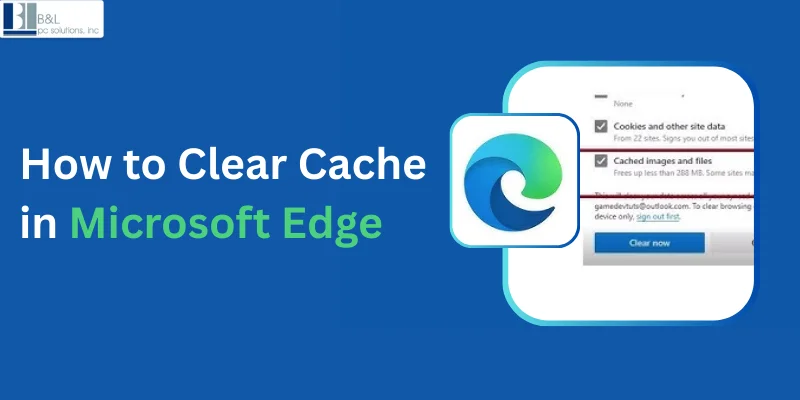
When we surf the internet, certain information is saved from the websites we visit. The same technique is known as caching, and it allows our website to load faster than usual. But, this is important to improve the browser experience and though sometimes, old and corrupted documents cause troubles with the overall website performance.
If you’re also facing some issues in clearing your cache, here is the complete step guide to clear the cache in Microsoft Edge, and it ultimately enhances the browser performance and free up your device storage. But, before that, let us understand the cache definition.
What is a Cache and Why Do You Need to Clear It?
Cache refers to transient files that might be saved by means of your net browser. Images, HTML texts, scripts, and other information from websites you visit make up these documents. By storing information locally, caching makes websites load more quickly, which helps you browse more quickly. Your browser may choose to use the data that is cached rather than redownloading it from the internet when you return to a page.
But over time, your cache may accumulate unnecessary or outdated items, which may progressively cause your browser to lag. Sometimes, these old documents cause websites to show incorrectly or prevent new content material from loading well. You may improve your surfing speed and fix some problems by clearing your cache.
In a comparable way, cookies store little bits of information that may also impact your browsing experience, such as preferences or login credentials. The efficiency of your browser can be improved by often clearing your cache and cookies.
How to Clear the Cache in Microsoft Edge
In Microsoft Edge, clearing the cache is simple and can be completed in a few easy steps. Here’s how:
1. Launch Microsoft Edge.
To begin, click the Edge icon on your desktop, taskbar, or Start menu to launch Microsoft Edge.
2. Open the Settings Menu
You'll notice three horizontal dots (also called the More menu) in the upper-right corner of your browser. A dropdown menu will appear when you click on these dots.
Alternatively, you may press Alt+F on your keyboard to open the menu.
3. Go to Privacy, Search, and Services.
From the dropdown menu, choose Settings. In the settings page, navigate to Privacy, Search, and Services inside the left-hand sidebar.
4. Choose Clear Browsing Data
Scroll right down to the Clear browsing section. Here, you'll see an option labeled Choose what to clear. Click on this option to open a new window wherein you can select the records to clear.
5. Select Cache and Cookies
In the new window, you'll see several options for what you may delete. To clear your cache, choose the field next to Cached Images and Files. To clear cookies, take a look at the field subsequent to Cookies and different website information.
-
Cached images and files: This will put off all of the stored web content material that allows pages to load faster, inclusive of images and files.
-
Cookies and different site records: This clears the saved cookies from websites. While cookies are beneficial for remembering login records, they also can track your activities.
If you want to clear other data such as browsing history, you can select those options as well.
6. Select a Time Range
At the top of the window, you’ll see a drop-down menu mentioning Time Variety. You can choose the length; for that, you need to clear your cache. If you need to take away all cached information, select All Time. For troubleshooting issues, clearing all time is preferred.
7. Click Clear Now
Once you have decided on what records you want to clean, click Clear now. This will straight away begin the procedure of removing cached documents and cookies from Microsoft Edge.
8. Restart Edge
To ensure all changes take effect, close and reopen Microsoft Edge.
Read More Blog : How to Uninstall Microsoft Edge: A Complete Step-by-Step Guide
How to Set Edge to Automatically Clear Cache When Closed
If you want to make it a habit of often clear your cache and cookies, Microsoft Edge lets you set it up so that it clears records whenever you shut the browser. This is an outstanding manner to keep away from storing useless information through the years.
Here’s a way to enable this option:
Step 1: Open Microsoft Edge and Access Settings
Click on the three dots (More menu) inside the top-right corner of the browser. Then, choose Settings.
Step 2: Navigate to Privacy, Search, and Services
On the left sidebar, go to Privacy, Search, and Services.
Step 3: Choose Clear Browsing Data Every Time You Close Edge
Scroll down to the Clear browsing records section, and click on Choose what to clear whenever you close the browser. This will open a hard and fast option of alternatives.
Step 4: Select the Data to Clear
Toggle the alternatives for browsing history, cookies, different web page data, and cached images and files. These are the most unusual information sorts that customers clear to preserve privacy and improve performance.
Once you have decided on your desired alternatives, Microsoft Edge will automatically clear these records every time you close up the browser.
When Should You Clear Your Cache?
Although routinely cleaning your cache might improve speed and help in troubleshooting, you shouldn't do it too frequently. You should consider emptying your cache in the following scenarios:
-
When pages are not loading correctly: As referred to, cached documents can once in a while cause problems with web pages not showing well.
-
When you wish to improve performance in general: Clearing your cache will help speed up your browser if you find that it is becoming slow.
-
Following a website update: Clearing your cache ensures that users see the most recent version of the website if you are the site administrator and have made changes.
When debugging website issues, deleting the cache often resolves strange behavior on the website.
Final Thoughts
In Microsoft Edge, clearing your cache is a quick and easy method to improve your browsing experience. You could fix issues with slow-loading websites and login issues and make sure you are always getting the most recent material by doing this..
With the steps mentioned above, you may quickly clear your cache and set Microsoft Edge to manually do it each time you shut the browser. Whether you're managing your personal browsing or overseeing IT through Computer Consulting Long Island, keeping your browser running smoothly ensures a faster, more efficient web experience.
Tags: ClearBrowserCache, ComputerConsultingLongIsland, EdgeBrowserSupport, EdgeCacheClear, FasterBrowsing, how to clear cache in microsoft edge, ITConsultingLongIsland, MicrosoftEdgeTips, TechSupportLongIsland, WebBrowsingTips