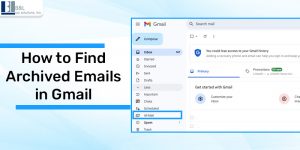
The absence of an Archive folder in Gmail is likely one reason users are confused about finding archived emails in Gmail. This article will tell you where to look for your archived messages and how Clean Email’s Archive folder and functions can assist those seeking more help. If you're stuck anywhere, just contact B&L PC Solutions, a 27 years of experience in IT support services on Long Island, and their experienced IT professionals to help 24/7.
What are Archived Emails in Gmail?
You should remove archived emails from your inbox without deleting them. In Gmail, these archived emails are considered unseen and are hidden from the inbox. One can later retrieve such messages through a visit to the All Mail folder or simply with a search, as listed below. In simpler terms, archiving an email simply waives the user of the task of dealing with it immediately without deleting it altogether. You may wonder about the query 'Where does an archived Gmail go? From the user's end, it goes to an Archived folder, which is very hard to access; hence, here are a few tips to help you.
How to Find Archived Emails in Gmail
Those archived emails in Gmail? As mentioned, the Gmail Archive folder is not in the main folder list on the left side of your inbox. Now you can retrieve archived emails in Gmail from the “All Mail” and Search options.
Find archived emails from All Mail
- Visit Gmail on the web.
- Click <More> in the left folder menu.
- After selecting <All Mail>, the list of emails in your account will now include archived Gmail mail.
- This will now display all emails in your account, including Gmail's archived mail.
You can quickly identify archived emails because they don't have the Inbox label.
Where is Archive in Gmail: From the Search Field
The archived emails can be displayed separately from emails in other folders through Search, as below.
- Visit Gmail on the web
- Click the Search Bar
- Type <in:archive> and Click <Enter>
- This will display all your archived emails, but sometimes this feature works incorrectly.
Search by Keyword or Another Criterion
It is very tough to pick out all your emails from an archive, so looking through All Mail becomes redundant. Depending on the number of emails in your account, seeking the archived message may be more manageable.
Unfortunately, no search option is solely limited to messages archived in your Gmail account. Instead, learn how to view them by searching in Gmail using the following steps:
- Log in to Gmail.
- At the search bar at the top of the page, type any part of the subject line, the name of the person who sent it, or any headings you might have given at the topmost part.
- Check the search results to find what you need. Archived emails are easy to spot since they lack the Inbox label.
Archive vs Delete
Archiving an email makes it invisible in the Inbox, whereas deleting an email shifts it to the Trash folder. Although it has not been permanently deleted from the account, it hides the email from the inbox. Deleted emails will not appear in searches.
Archive vs Mute
An archived email does not show in your inbox. An archived email will surface again if someone replies to that thread.
If you never have the message back in your inbox, you can mute it instead of archiving it. Mute a message in Gmail, and all the replies will not enter your inbox. You will need to search for that message thread to see any replies.
Read More: How To Send an Encrypted Email in Outlook
You can easily find archived emails in Gmail
Here are some different options to do that:
- Using the "All Mail" Label – Go to the All Mail folder in the left sidebar to view all emails, including archived ones.
- Using the Search Bar: Type relevant keywords or the sender's email into the search bar to locate archived emails.
- Using "Has: No Label" Search – Type has:nouserlabels in the search bar to find emails that are archived but not labeled.
- Using Specific Filters—To refine results, search with filters like from:[email], to:[email], or subject:[keyword].
- Via the Gmail Mobile App: Tap Menu (☰) > Select All Mail to see archived emails on your mobile device.
FAQs about finding archived emails in Gmail:
1. In Gmail, what happens to archived emails?
Archived emails are redirected to the All Mail folder; they have disappeared from the Inbox and never come near Trash. Archived emails can still be searched.
2. Where are archived emails in Gmail found?
Look for the specific archived email inside the All Mail section, search for it, and choose to Move to Inbox or drag it there.
3. Can I have emails in Gmail automatically archived?
Yes. That would require setting up a new filter via your Gmail settings. Under Filters and Blocked Addresses, you create a new filter. Choose your criteria from the first field, and in the last option of the new dialog, select Skip Inbox (Archive it).
4. How long will an archived email stay in Gmail?
It will remain there forever, except if you choose to delete it or when it is part of an overall account deletion process.
5. Can I find only emails archived in Gmail?
Gmail does not maintain a separate Archived folder for email messages. However, you may use the term -in:inbox -in:sent -in:trash to filter out the Inbox, the Sent, and the Trash emails and focus only on your archived messages.
Tags: Archived Emails in Gmail, Find Archived Emails, How to Find Archived Emails