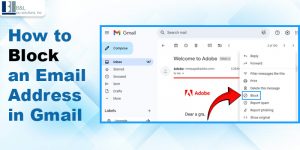
Gmail, an important communication tool used for professional and personal messages, is even used by businesses for email marketing. But with the right comes the wrong -junk mail, unwanted emails, and emails from unrecognized people. Fortunately, Gmail, one of the most widely used email systems, gives a smooth way to block those unknown senders.
If you’ve ever found yourself frustrated by unwanted emails flooding your inbox, you know how time-consuming it can be to go through them—or worse, accidentally click on spam. That’s where Gmail’s blocking feature comes in. Blocking an email address on Gmail is quick and easy, and when you do it, you can say goodbye to unwanted messages for good. But there are a few things to understand before you hit that “block” button.
Let’s walk you through the whole process of blocking an email address in Gmail. If you are looking for cybersecurity services on Long Island, contact us today.
A Step-by-Step Guide to Block an Email Address in Gmail
Let us take a look at both desktop and mobile methods:
Method 1: Blocking an Email on Desktop
- Open Gmail: Open your web browser, go to Gmail, and log in.
- Open the email: Find and open the email from the sender you want to block.
- Click the Three Dots Menu: In the upper-right corner of the email window, click the three vertical dots (More Options).
- Select “Block [Sender’s Name]”: Choose “Block [Sender’s Name]” from the dropdown. The sender is now blocked.
All future emails from this sender will go to your spam folder.
Method 2: Blocking an Email on Mobile (Gmail App)
- Open the Gmail app: Launch Gmail on your mobile device.
- Open the email: Find and open the email.
- Tap the Three Dots Menu: Tap the three vertical dots in the top-right corner.
- Select “Block [Sender’s Name]”: Tap the “Block [Sender’s Name]” option. Done!
Future emails from the sender will go directly to your junk mail folder.
Why You Should Block an Email Address in Gmail
- Spam: Prevent unsolicited promotional emails from cluttering your inbox.
- Unwanted Communication: Stop messages from people you no longer want to hear from.
- Scammers and Phishing: Protect yourself from suspicious and malicious emails.
What Happens When You Block Someone on Gmail?
Blocked senders will have their emails sent straight to your spam folder, and you won’t receive notifications from them. Blocking someone doesn’t notify them and you can still view their emails in the spam folder.
Note: Blocking does not unsubscribe you from mailing lists. You’ll still need to manually unsubscribe from newsletters.
Read More:
How to Find Archived Emails in Gmail: A Step-by-Step Guide
Additional Tips for Managing Spam and Unwanted Emails
1. Unsubscribe from Newsletters
Use the “Unsubscribe” button at the top of marketing emails in Gmail to stop receiving them.
2. Create Custom Filters
To filter or auto-delete specific emails:
- Open Gmail and click the gear icon.
- Go to Settings > See All Settings > Filters and Blocked Addresses.
- Click Create a New Filter and set your criteria (e.g., email addresses, keywords).
3. Report Phishing Attempts
If you receive suspicious emails, click the three dots in the email and choose Report phishing.
Conclusion
Blocking an email in Gmail is a fast, effective way to keep your inbox clean and secure. Follow the steps above to block unwanted senders and enjoy a clutter-free inbox.
Contact B&L PC Solutions for email encryption and cybersecurity services on Long Island.
Tags: BlockEmailGmail, HowToBlockInGmail