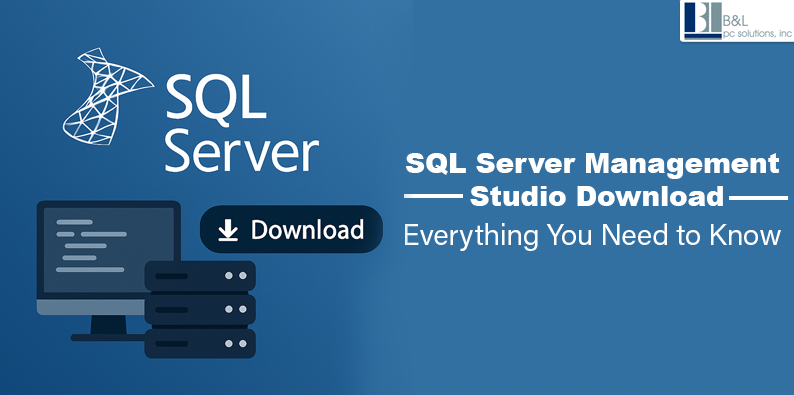
Database management can remain simple. Beginners and business owners alike find the SQL Server Management Studio download essential for managing SQL Server systems' databases.
The download, setup, and optimization of SQL Server Management Studio (SSMS) are key aspects of comprehensive IT support services.
This guide will deliver detailed information about SSMS before explaining its importance with installation steps, while demonstrating how IT service providers, including us, assist clients with their database management needs.
What Is SQL Server Management Studio (SSMS)?
The Microsoft-provided free tool SQL Server Management Studio helps users handle their SQL Server database operations. Through its user-friendly interface, SSMS offers professional database management features through which users can:
- Write and run SQL queries.
- Manage database objects like tables, views, and stored procedures
- Monitor server performance
- Backup and restore databases
- Set up user roles and permissions
SSMS is a management solution that caters to the needs of beginner database professionals and expert administrators. The solution's simple layout and comprehensive tool collection position it as the tool of choice for effectively managing Microsoft SQL Servers for both business and individual purposes.
System Requirements for SSMS
Your system installation of SSMS requires these minimum specifications to proceed:
- Operating System: Windows 10, 11, or Windows Server 2016/2019/2022
- .NET Framework: Version 4.7.2 or later
- RAM: SSMS functions optimally when your system has at least 2 GB of RAM, but using 4 GB or more delivers improved results.
- Disk Space: Your system needs at least 2 GB of available storage space.
- Processor: 1.8 GHz or faster (x64-based)
Step-by-Step Guide: SQL Server Management Studio Download & Installation
Let’s walk through the complete installation process in a few simple steps.
Step 1: Start your download process by visiting the Official Download Page.
Obtain Microsoft SSMS downloads at this official website:
Download SQL Server Management Studio (SSMS)
Download SSMS
Always download SSMS from Microsoft’s official website to avoid outdated or unsafe versions.
Step 2: Choose the Correct Version
On that page, users will find the most recent SSMS version available. Users can acquire the latest version of SSMS, 20.x, which operates with the latest SQL Server and Windows versions.
Click on the Download SSMS button located on the webpage. The setup file (.exe) will automatically download itself to your system.
Step 3: Run the Installer
Open the downloaded file from your “Downloads” folder by double-clicking to see its contents.
Click Install
The installer will take a few minutes to extract files and complete the installation.
Once finished, click Close.
The system might require you to perform a computer restart.
Step 4: Launch SSMS
Run SSMS. Find the SQL Server Management Studio on the start menu and start it. Wherever it is asked to provide certification, use your server name to reach the SQL server example.
Congratulations! Now you can operate databases at a professional level.
Advantages of SQL Server Management Studio
SSMS functions as more than basic software—its dedicated structure serves significant needs of professional data operations. The business and tech world utilizes this tool for the following fundamental reasons:
- Free and Supported by Microsoft
SSMS provides free access to all users because it is affordable, which benefits organizations of every size, including educational institutions and larger corporations. Microsoft maintains constant updates in SSMS that incorporate SQL Server feature additions and implement security improvements. - Centralized Control Panel
Users can operate SQL Server instances through a centralized platform, anywhere from local installations to Azure SQL implementations. - Easy Query Management
With the integrated query editor, you gain access to tools such as syntax highlighting and debugging capabilities and execution plan visualizations, along with performance statistics that prove vital for database administrators and developers. - Data Backup and Restoration
You can create backups for your entire database, plus individual tables, so that you can restore anytime, providing you with essential data recovery and protection functions. - Security Management
The capability of SQL Server Management Studio to guard your data rests on its simple interface for implementing user security mechanisms, including role-based permissions and authentication methods. - Server Monitoring and Troubleshooting
The application shows live logs with server activity alongside real-time monitoring and performance tracking through workloads and server sessions.
The combined set of features in SSMS establishes it as essential software for people who focus on data management tasks.
Most users may find SSMS installation to be simple, but optimizing it to meet SQL Server requirements demands specific knowledge, which is essential in business settings. A professional IT support service provider comes into play here.
The support we provide businesses through SQL Server Management starts with the following processes:
- Installation & Configuration
Our team facilitates SSMS installation for various devices, enabling secure server connectivity between local providers and cloud solutions. - Data Security
Our solution implements role-based access control alongside encryption and audit logs to secure your sensitive data against both internal dangers and external threats. - Backup & Disaster Recovery
Our team uses automated backup systems while creating custom recovery procedures that maintain data safety during system failures. - Database Optimization
Your servers benefit from performance observation, index recommendation, query optimization, and guidance for optimal and smooth operations. - Employee Training
SSMS becomes usable for your internal teams through our training program, which includes foundational skills in data querying, report production, and database administration.
B&L PC Solutions delivers 29 years of IT support services on Long Island while serving as your organization's expert in database administration.
Summary
The SQL Server Management Studio enables you to host the SQL Server database locally on-premises or on cloud platforms. The software is independent, safe, and prosperous with effective data management devices.
Once the SSMS installation is complete, the next step is to work with an expert team to help unleash SSMS's full potential. They will also ensure the database remains secure, adequately maintained, and well optimized.
B&L PC Solutions proudly supports businesses all over Long Island, offering custom-fit IT solutions including SQL Server setup, data protection, and performance monitoring.
Installation of SQL Server Management Studio or managing your SQL Servers?
B&L PC Solutions is the IT service provider you can trust on Long Island.
We guarantee your database systems will remain secure, fast, and future-ready.
FAQs
1. Is SQL Server Management Studio free?
Yes. SSMS is a free tool provided by Microsoft for managing SQL Server environments. It does not require licenses or subscriptions.
2. Is SSMS installed on Windows 11?
If Windows 11 requires a minimum amount of RAM, hard disk space, and the .NET framework, SSMS accommodates it.
3. How is SSMS different from SQL Server?
The SQL server is a data engine where your data resides, and SSMS is an administrator interface for accessing, inputting, and editing the database.
4. Can one use SSMS to manage Azure SQL?
Yes. SSMS supports allowing you to manage Azure SQL Database similarly to an on-premises SQL Server.
5. Why does SSMS not install on my computer?
- .NET Framework missing
- Corrupted download file
- Insufficient permissions (try running the installer as Administrator)
If you encounter these issues, B&L PC Solutions will happily troubleshoot and install SSMS.
Tags: SQLManagement, SQLServer, SSMS