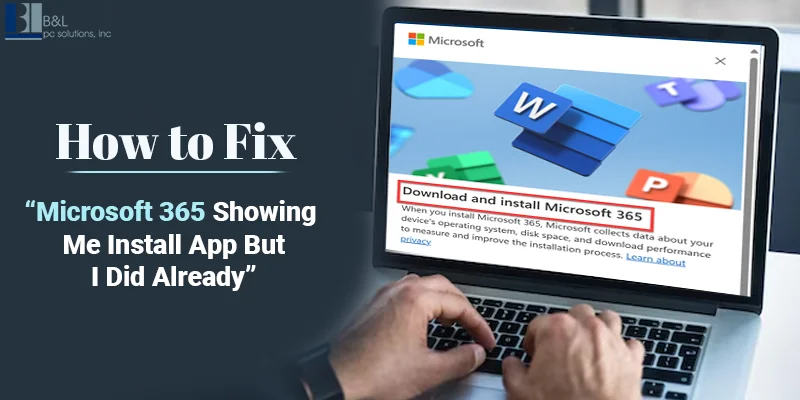
Do you find the annoying 'Install App' icon appearing in Microsoft 365 even when installed? It is quite a common issue among users; however, I have encountered a way to handle it. This blog post will explain how to solve the problem so that it does not hinder the workflow.
Why Does This Happen?
This issue can occur for several reasons, including:
-
The application may not have been set up at all.
-
You could be logged into or signed in with the wrong Microsoft account.
-
Your Microsoft 365 subscription was not activated properly.
-
The application may not be updated; the latest version is available on the Google Play store.
It is time to analyze the essentials to solve these problems critically. Following these methods will also help you avoid any flaws in using Microsoft 365 products and services.
Step 1: Verify Your Installation
First, ascertain that you have installed Microsoft 365 relatively well.
How to Check:
-
Start your personal computer and go to the system settings section. For Windows users, Control Panel access is included. As for Mac users, head to the Applications folder.
-
This folder may contain Microsoft Windows Search for Microsoft 365 or any related application such as Microsoft Word or Microsoft Excel.
-
You should download and install Microsoft 365 applications again if you miss them.
Reinstall Microsoft 365:
-
Go to Microsoft 365 Portal.
-
You should log in to the site using your Microsoft account.
-
Click on Install Office and then follow the instructions.
-
You should reboot the computer once the installation is completed.
Need expert help? Our IT support services in Long Island will assist in providing instant solutions for Microsoft 365 problems.
Step 2: Check Your Microsoft Account
Check whether you are logged into the correct Microsoft account linked to your subscription.
How to Sign In:
-
Start with any app in the Microsoft 365 suite, such as Word, Excel, and so on.
-
Navigate to File> Account.
-
Make sure the displayed email is the one associated with your subscription account.
What to Do If It's Incorrect:
-
Log out from all Microsoft apps.
-
Now log in again using your correct account details.
Read More blog: Know the Key Difference Between Microsoft 365 vs Microsoft Office
Step 3: Confirm License Activation
The "Install App" pop-up will remain on your screen if your product isn't activated.
How to Check Activation Status:
-
Open any Microsoft 365 app.
-
Go to File> Account.
-
In available subscriptions, find "Product Activated" next to your type of subscription.
If Activation Is Required:
After purchasing a subscription, additional instructions will appear on the screen to activate it. Make sure you have a proper internet connection when activating it.
Step 4: Repair Microsoft 365
One cause of this problem is a corrupted installation. The app should be regularly updated and repaired.
On Windows:
-
Depending on your operating system, click the following to do this: control panel > programs > programs and features.
-
Click on the dropdown next to Select Microsoft 365 and choose Change instead.
-
Select either Quick Repair or Online Repair.
On Mac:
Unfortunately, you must also uninstall Microsoft 365 from the Applications folder and the Add & Remove Programs. Then, you can download it from the Microsoft website and reinstall it.
Step 5: Update Microsoft 365
Using an outdated version can lead to errors, or another disadvantage of not using this resource is that users miss essential information.
How to Update:
-
Open any Microsoft 365 app.
-
Open the File and look for the Account tab; in the Update Options, select Update Now.
-
Download the updates, exit the application, and then reopen it again.
Step 6: Clear Browser Cache (For Web Apps)
If you are using Microsoft 365 online, there may be a problem with cached data.
Steps to Clear Cache:
-
Open your browser settings.
-
Location of the browser, select browsing data, and then delete browsing data.
-
Next, select Cookies and Cache and click the Clear Data button.
-
Close your browser, open a new window, and then try signing in again.
Some of the circumstances which may necessitate seeking professional help include:
However, if the problem remains after these steps, it can be fixed with professional help.
Contacting an IT service company like B&L PC Solutions in Long Island will ensure the issue is fixed promptly. How can these issues slow you down? Contact us for professional IT support tailored to meet all your needs.
Read More Blog : How to Add a Shared Mailbox in Microsoft 365 (Outlook Desktop App & OWA)
Conclusion
Fortunately, making the final Change to the "Install App" prompt in Microsoft 365 is possible without unnecessary hassles. It should enable you to solve the problem in the shortest time possible. For companies, technical problems can damage or interrupt business processes. Business owners must retain a dependable IT service provider on Long Island to meet their requirements. Effective IT support services can help make your technology work for you.
Don't hesitate to contact B&L PC Solutions now to learn how the company can assist you with all your IT requirements.
Contact us to let us handle the tech while you focus on what matters: your business!
Tags: Microsoft 365, Microsoft 365 Install App Issue, Reinstall Microsoft 365, Repair Microsoft 365, Update Microsoft 365