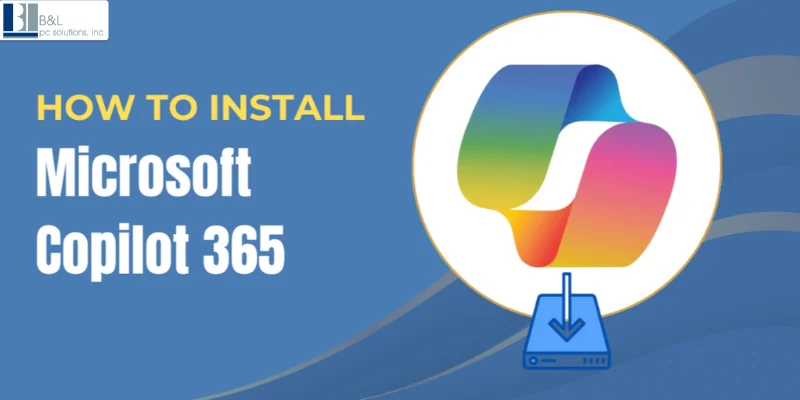
Your Microsoft 365 apps would feature an automated AI interface that lets you write emails and condense meetings while performing daily administrative work. Microsoft Copilot 365 functions as designed to perform those functions.
But here's the big question: How to Install Microsoft Copilot 365?What are the steps and requirements for Installing Microsoft Copilot 365?
Users frequently face difficulties activating Microsoft Copilot 365 because their machines do not meet requirements, essential settings are absent, or the software does not correctly match their system. This guide shows you exactly how to install Microsoft Copilot 365 and enable its activation steps for Windows 11 users, Microsoft 365 application users, and those running Bing Chat Enterprise.
After completing this guide setup process, Microsoft Copilot becomes ready to optimize your work process.
What is Microsoft Copilot 365, and How Does It Work?
Through Microsoft 365 applications, Microsoft Copilot works as an AI-powered virtual assistant that integrates with Word and other programs listed below:
-
Microsoft Word provides three primary functions like content creation, text summarization, and draft material editing.
-
Microsoft Excel component within Microsoft Copilot evaluates data, generates charts, and offers formula recommendations.
-
Microsoft PowerPoint application creates slide designs and presentation content through its PowerPoint feature.
-
Microsoft Outlook enables users to draft emails and schedule office events while providing message summaries for their discussions.
-
Microsoft Teams offers users both meeting notes and chat assistance through its platform.
-
Microsoft Copilot 365 provides business-oriented productivity features that are different from the general search functions available in Bing Chat Enterprise.
Microsoft Copilot Versions & Pricing
Microsoft Copilot ships with multiple versions that differ by pricing structure and functional characteristics.
| Version | Pricing (as of 2024) | Best For |
|---|---|---|
| Microsoft 365 Copilot | $30/user/month | Business & enterprise users |
| Windows Copilot | Free (limited features) | General Windows users |
| Bing Chat Enterprise | Included with M365 E3/E5 | Secure AI chat for businesses |
Users can install Microsoft Copilot 365 using the three Microsoft 365 Business Standard, E3, or E5 subscription plans.
System Requirements for Microsoft Copilot 365
To successfully install Microsoft Copilot, your system must meet the following specifications:
- Operating System: Windows 11 (latest version)
- Microsoft 365 Subscription: Business Standard, E3, or E5
- The Copilot features require activation in the Microsoft 365 Admin Center.
How to Install and Enable Microsoft Copilot 365
Step 1: Check Your Microsoft 365 Subscription
- Go to Microsoft 365 Admin Center.
- Click on Billing → Your Products.
- Check your subscription includes Microsoft 365 Copilot.
If it does not, you will have to upgrade to Microsoft 365 E3 or E5 to get access to it.
Step 2:Open the Microsoft 365 Admin Center and enable Copilot.
- Sign in first to the Microsoft 365 Admin Center through the available interface.
- Navigate to Settings → Org Settings → Microsoft Copilot.
- Enable Microsoft Copilot for all platform users.
- Save documents and then restart all Microsoft 365 applications.
Read More Blog: Can't Download the Project App in Microsoft 365? How to Fix It
How to Activate Microsoft Copilot 365?
You can activate Copilot manually through either of these methods, provided it fails to activate automatically.
Method 1: Configure Copilot Settings in Microsoft 365
If Copilot does not enable on its own, it can be manually sunk by:
- Launch Microsoft Word, Excel, or Outlook on your operating system.
- Click on File → Options → Copilot Settings.
- Toggle Enable Copilot to ON.
- Restart the application.
Method 2: Activate Copilot via Windows Registry Editor
If Windows 11 does not show Copilot on its system, the solution is to turn it on manually through the Registry Editor.
- To access the Windows Registry Editor through the Run screen.
- Press Win + R, type regedit, and click Enter
- Navigate to:HKEY_LOCAL_MACHINE\SOFTWARE\Policies\Microsoft\Windows\Copilot
- Access the New menu after right-clicking and selecting DWORD (32-bit) Value.
- Name it EnableCopilot and set its value to 1
Restart your PC.
Method 3: Enable Copilot via Group Policy Editor
Enterprise users may enable Copilot through Group Policy Editor:
- Press Win + R, type gpedit.msc, and click Enter.
- Navigate to Computer Configuration → Administrative Templates → Windows Components → Copilot.
- Double-click Turn On Windows Copilot, choose Enabled, and apply changes.
- Restart the system.
Method 4: Use ViVeTool to Install Copilot (for Advanced Users)
- To enable it with ViVeTool:
- Download ViVeTool from Github.
- Unzip the ZIP file and open Command Prompt (Admin).
- Execute the command given below:
- Restart your computer to activate Copilot.
How to Use Microsoft Copilot After Installation
After Copilot is installed and activated, follow these simple steps on how to use it:
- In Microsoft Word → Click on the Copilot icon on the toolbar, and it will perform its magic in generating text.
- In Excel → Command Copilot to analyze data patterns.
- In Outlook → Start drafting those bothersome emails with Copilot suggestions.
- In PowerPoint → Copilot will present from your text prompts.
Read More blog: Know the Key Difference Between Microsoft 365 vs Microsoft Office
Conclusion:
Microsoft Copilot 365 is going to be a Transformative solution
for any business. Integrating such an AI-driven assistant is bound to multiply productivity manifold across Microsoft 365 apps. Use Windows 11, Microsoft Word, Excel, or Outlook, and this guide will help you install and activate the tool without much difficulty.
Are you seeking proficient IT services? Managed IT Services on Long Island from B&L PC Solutions in assisting with smooth Microsoft 365 integration! Reach out today!
FAQs: Microsoft Copilot 365
1. Is Microsoft Copilot free?
Microsoft 365 Copilot is not free; a $30/user/month subscription is required. However, Windows Copilot is free and has limited features.
2. How do I enable Microsoft's Copilot in Windows 11?
Enabling it may be done using the Microsoft 365 Admin Center, Registry Editor, Group Policy Editor, or ViVeTool.
3. Where is it possible to use Microsoft Copilot on Windows 10?
Microsoft 365 Copilot can only be installed on Windows 11 and with Microsoft 365 apps.
4. How do I inactive Microsoft Copilot?
To disable Copilot, go to Regedit, find Enablecopilot, and set its value to 0.
5. What Microsoft 365 plan includes Copilot?
Copilot is a part of Microsoft 365 E3 and E5 subscriptions.
Want professional IT support? Contact B&L PC Solutions, a reliable IT Service Company on Long Island, for expert Microsoft 365 solutions!
Tags: how do i install microsoft copilot 365, install Microsoft Copilot 365, Microsoft Copilot, Microsoft Copilot 365, What is Microsoft Copilot 365