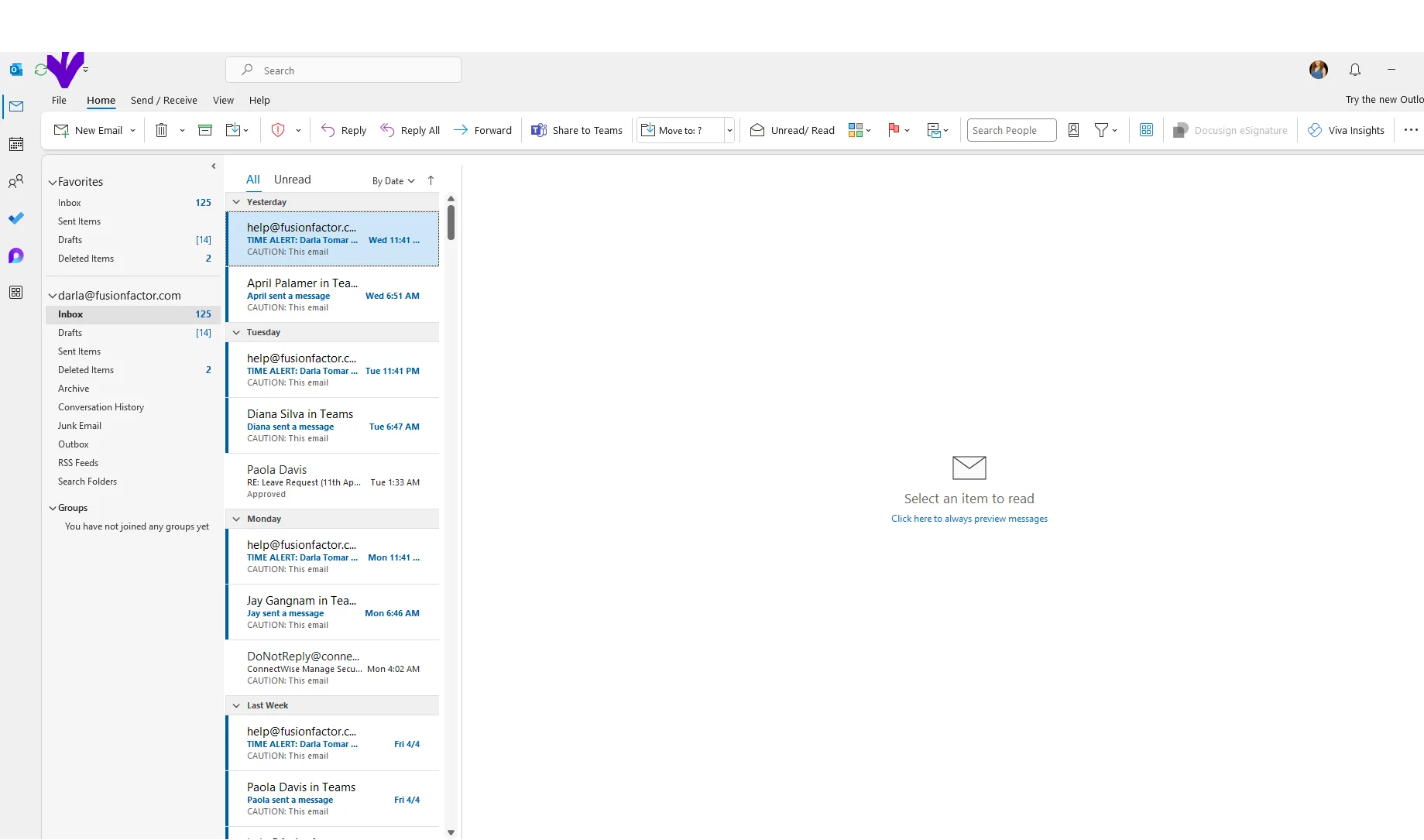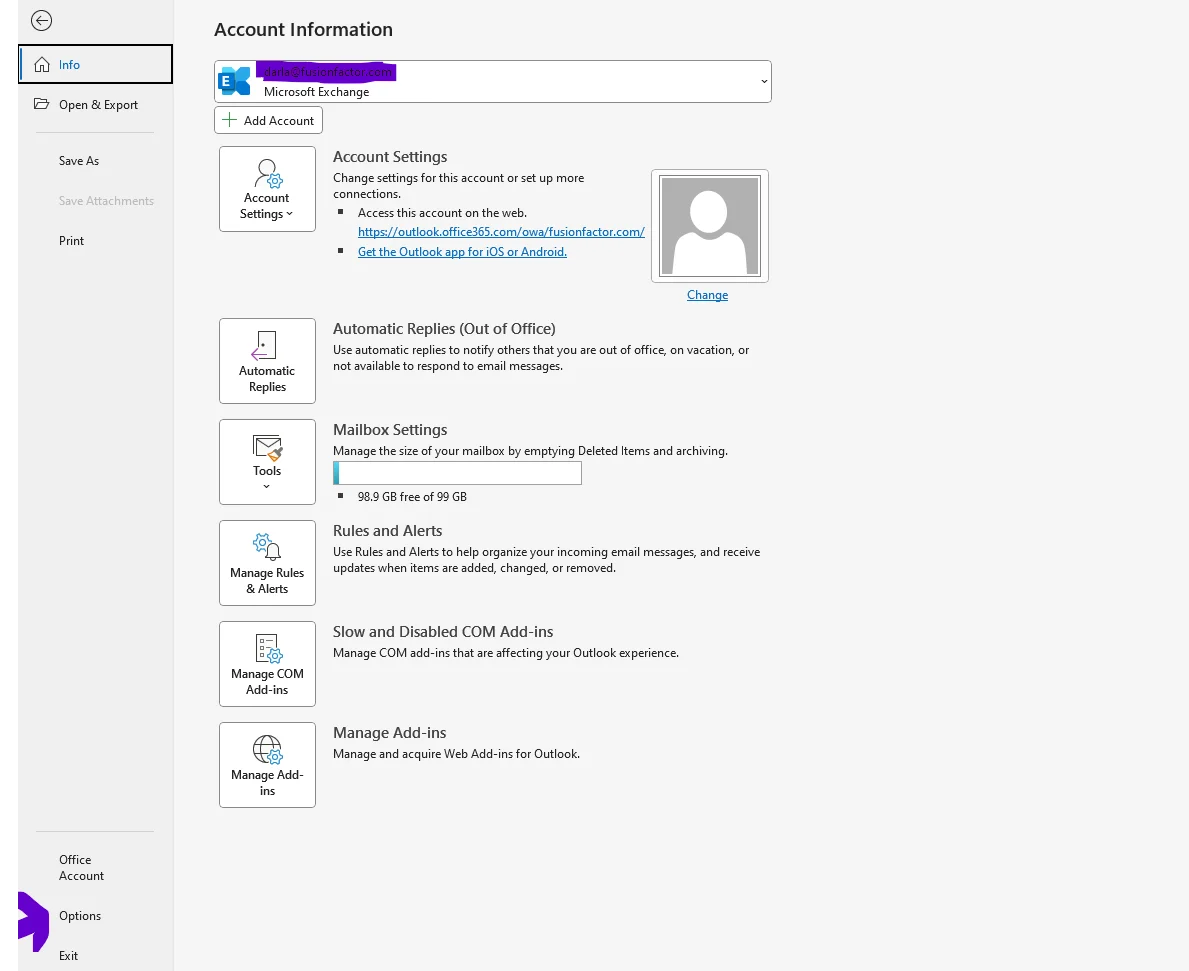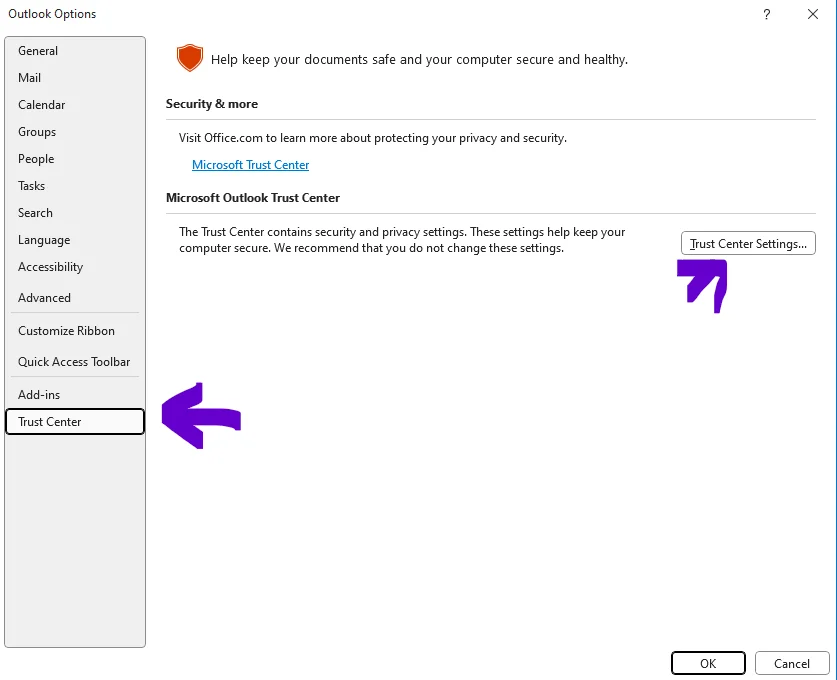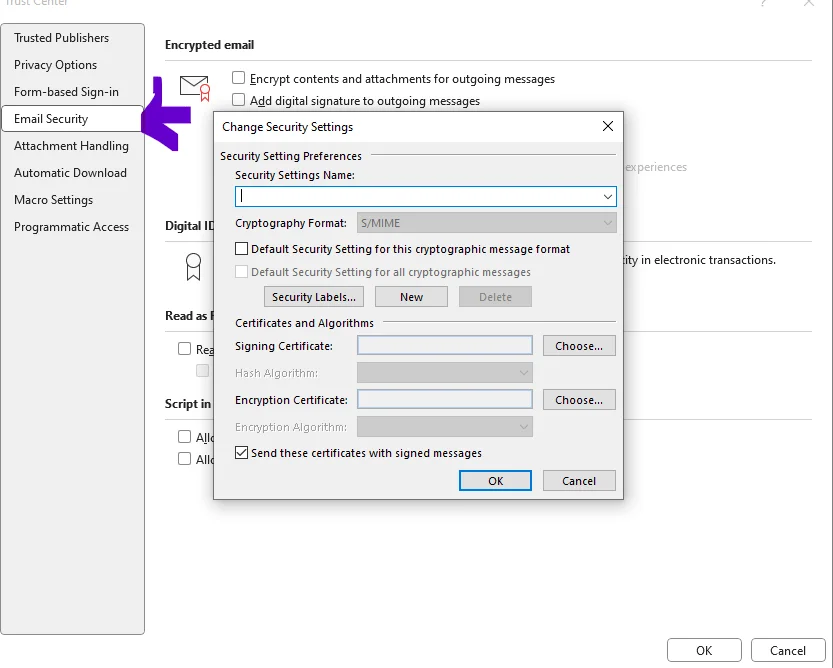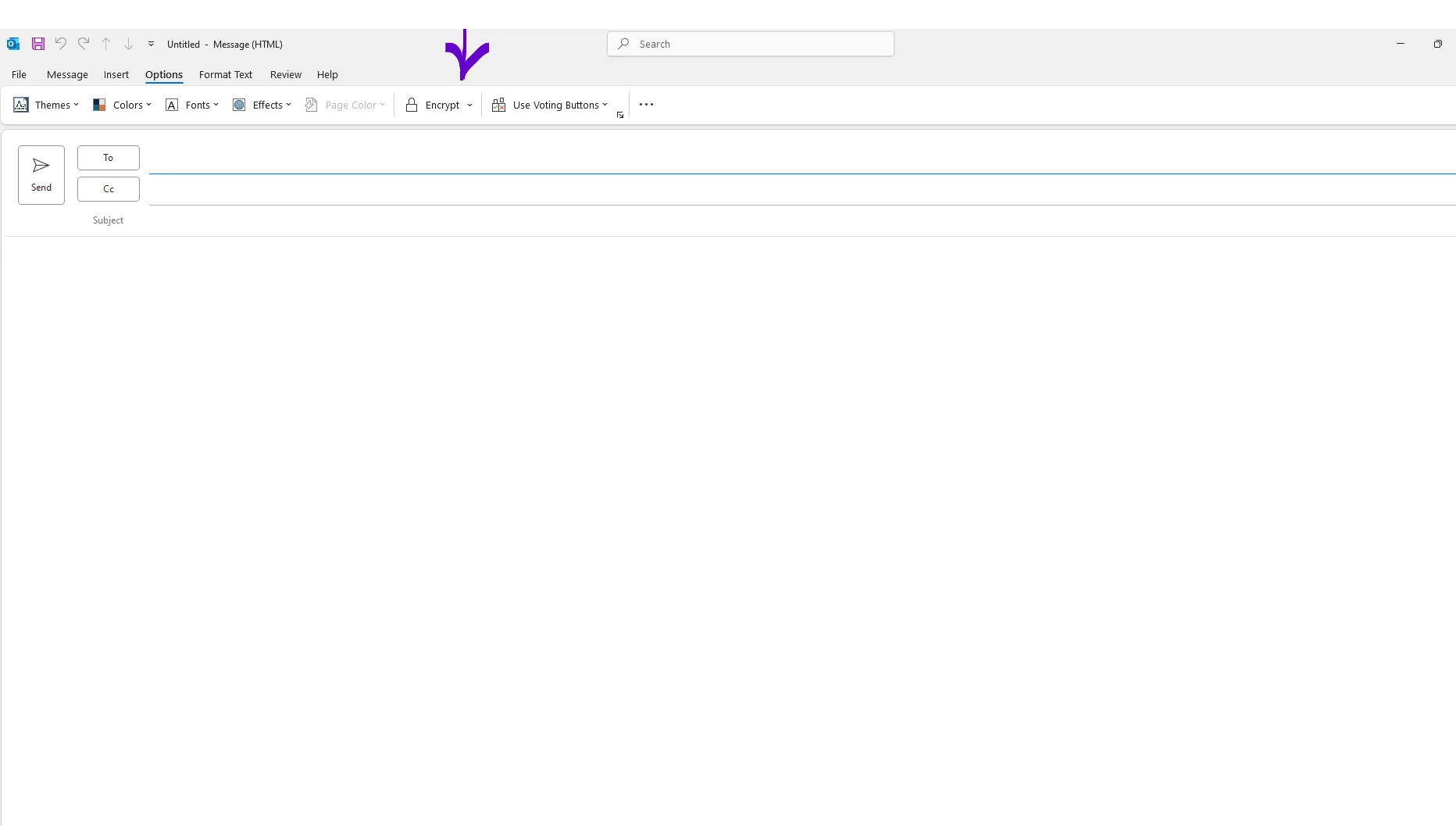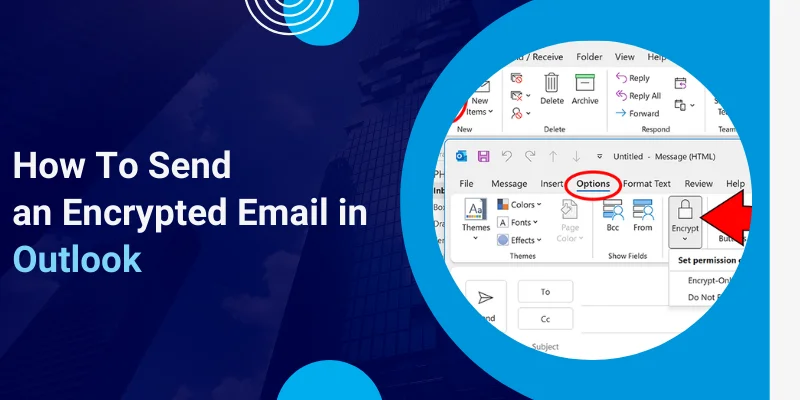
Every one of us has witnessed at least one email that, at the time of opening, shows “enter the password.” It is important when it comes to sending business documents, legal files, or personal data to keep it private and secure. And, surely, you’re in luck—Outlook provides built-in options to send encrypted emails with ease.
In this blog, we'll provide the answer to a common question: “How to send an encrypted email in Outlook?” So simply keep your communications safe and confidential, and contact B&L PC Solutions, because we provide email encryption services on Long Island, NY.
What is Email Encryption?
Encrypted email is an email that is sent to protect the privacy of the recipient. It means converting the simple email to a scrambled ciphertext in Outlook using an encryption algorithm. As a recipient, you must input the private key that matches the public key used to encrypt the message. If the corresponding private key is not available, you won’t be able to view the message.
Outlook Supports Two Methods of Email Encryption:
- S/MIME Encryption (Secure/Multipurpose Internet Mail Extensions)
- Microsoft 365 Message Encryption (OME)
Method 1: Sending an Encrypted Email Using S/MIME
S/MIME is typically used in organizations where both the sender and the recipient have a digital certificate installed. It’s more traditional and certificate-based.
1. Get a Digital Certificate
- Obtain and install a digital certificate from a trusted Certificate Authority (CA).
- Once installed, Outlook will automatically detect it.
2. Configure S/MIME in Outlook
- Go to File > Options > Trust Center > Trust Center Settings.
2. Click on Email Security.
3. Under Encrypted email, click Settings and select your certificate.
3. Compose and Encrypt Your Email
- Open a new email window.
- Go to the Options tab.
- Click Encrypt and/or Sign depending on your needs.
- Compose your email and click Send.
Note: The recipient must also have a digital certificate and have exchanged public keys with you beforehand.
Read More: Insightful Guide: How to Send Encrypted Emails Gmail
Method 2: Encrypting Emails with Microsoft 365 Message Encryption
If you're a Microsoft 365 user, you can use Microsoft’s cloud-based encryption service without installing certificates. OME is more cloud-based and user-friendly.
1. Make Sure You Have the Right Microsoft 365 Plan
OME is available in Microsoft 365 Enterprise E3 and E5, as well as Microsoft 365 Business Premium.
Compose a New Email
- Open Outlook and start a new message.
Encrypt the Email
- Go to the Options tab.
- Click Encrypt and choose the encryption level:
- Encrypt-Only
- Do Not Forward
- Finish composing your email and click Send.
Tip: If your admin has set up automatic encryption rules, Outlook may encrypt your message automatically based on keywords or recipients.
Verifying Encryption of Email
- Go to your Sent Items.
- Open the sent message.
- Look for a lock icon or encryption notice at the top of the message window.
What Does the Recipient See?
The receiver can open the email properly if they are using Outlook and have the necessary decryption capabilities (certificate or access rights).
If not, the recipient may receive a secure Microsoft portal link to view the message after verifying their identity.
Troubleshooting Common Issues
- Recipient Can’t Open the Message? They may not have the necessary certificate or Microsoft account access.
- Encryption Option Missing? Ensure your Outlook version and Microsoft 365 plan support encryption.
- Using Webmail? The process is similar in Outlook Web—look for the lock icon or "Encrypt" button.
Final Thoughts
We hope you got the answer to the question “how to send an encrypted email in Outlook?” Email encryption is one of the powerful tools in Outlook that helps to keep your sensitive communication secure.
You can easily encrypt an email using S/MIME or Microsoft 365’s built-in encryption; it only takes a few clicks. Do it today for all your confidential information and ensure your email reaches the right person safely and privately.
Contact B&L PC Solutions for email encryption services on Long Island.